Mastering keyboard shortcuts in Microsoft Word 2003 can significantly enhance your productivity and make your workflow more efficient. Keyboard shortcuts allow users to bypass mouse navigation, saving time and streamlining the document editing process. In this guide, we’ll cover essential shortcuts, their practical usages, and the benefits they bring to your daily tasks.
What Are Keyboard Shortcuts?
Keyboard shortcuts are particular key combinations that, when utilized in Word 2003, perform certain activities without necessarily having to use a mouse. These are designed to simplify difficult tasks for the user by allowing them to execute commands faster and more easily.
Some of the Most Frequently Used Shortcuts in Microsoft Word:
Basic Editing Shortcuts:
- Ctrl + C: Copy selected text or objects.
- Ctrl + X: Perform the cut action on the selected text or objects.
- Ctrl + V: Paste the placed content.
- Ctrl + Z: Reverse, or undo, the last action performed.
- Ctrl + Y: Redo the last action performed.
Formatting Shortcuts
- Ctrl + B: Bold the selected text.
- Ctrl + I: Italicize the selected text.
- Ctrl + U: Underline the selected text.
- Ctrl + E: Center-align the selected text or paragraph.
- Ctrl + L: Left-align the selected text or paragraph.
- Ctrl + R: Aligns the selected text or paragraph to the right.
Font Management Shortcuts
- Ctrl + Shift + F: Opening the font dialog box for changing font style and size.
- Ctrl + Shift + P: Opening the font size box for changing the size of writing.
- Ctrl + D: Opening the Font dialog box for detailed font formatting-like color, effect, etc.
- Ctrl + Shift + > (Right Bracket): Increases font size by one point.
- Ctrl + Shift + <: Decrease font one point size.
Line and Paragraph Management Shortcuts
- Ctrl + 1: Single line spacing.
- Ctrl + 2: Double line spacing.
- Ctrl + 5: 1.5 line spacing.
- Ctrl + M: Indent the current paragraph.
- Ctrl + Shift + M: Remove paragraph indent.
- Ctrl + T: First line indent for the current paragraph.
- Ctrl + Shift + T: Remove first line indent for the current paragraph.
- Ctrl + Q: strip all paragraph formatting into its default settings.
- Ctrl + J: Justify-aligns the paragraph or text selected.
- Ctrl + Shift + L: Bullet points on selected text or paragraph.
Navigating Shortcuts
- Ctrl + Home: Move to the document beginning.
- Ctrl + End: Move to the document end
- Ctrl + → (Right Arrow): The cursor moves to the next word.
- Ctrl + ←: Move the cursor to the previous word.
- Page Up/Page Down: scrolls up/down one screen.
File Management Shortcuts
- Ctrl + N: New document
- Ctrl + S: Save the active document.
- Ctrl + P: Print the document or open the print dialog.
- Ctrl + O: Open the document.
Selection Shortcuts
- Shift + Arrow Keys: Highlight text one letter/line at a time.
- Ctrl + A: Highlight everything.
Benefits of Using Keyboard Shortcuts
Increased Productivity:
Shortcuts reduce the use of mouse navigation, hence increasing the speed of operations such as formatting, editing, and other navigations.
Less Physical Stress:
Wrist strain arises from frequent use of the mouse. Keyboard shortcuts reduce repetitive motion and make less work in general.
Increased Accuracy:
Shortcuts eliminate errors created by imprecise mouse movements, thus giving full control to the operator with regards to formatting and editing.
Professional Efficiency:
Master these shortcuts and present finished documents with flair, hence establishing professional credibility.
Adaptability to Newer Versions
Learning Word 2003 shortcuts provides a good basis for newer versions of Word because most commands are exactly the same.
How to Remember and Practice Shortcuts:
- Start with common ones such as copy-Ctrl + C and paste-Ctrl + V.
- Print out a list of shortcuts and have it handy for easy reference.
- Practice using shortcuts on a regular basis to perform common day-to-day functions.
These following keyboard shortcuts in Microsoft Word will make you work smarter, not harder. They give the user the ability to work with the document in a fast and efficient manner, thus changing how one may approach tasks. From adjusting fonts and paragraphs to editing text, knowing these shortcuts surely will enhance your workflow and make you work more efficiently.


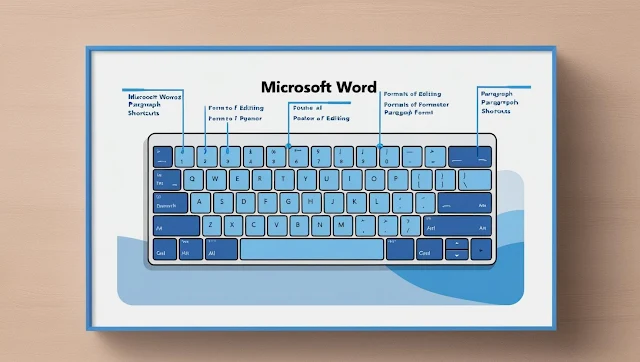
Enjoyed the article? Let us know what you think by commenting below!